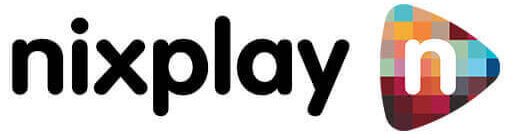So you ordered a Nixplay digital photo frame and it has just arrived at your front porch. The excitement is palpable as you unwrap it and set it up on the mantle, but what’s next?
With our guide on how to use a digital photo frame, you‘ll learn the answer to questions such as ‘how many pictures can a digital photo frame hold?’ and ‘can digital photo frames play video?’, while discovering nifty features like how to rotate pictures on a Nixplay digital frame. Read on!
How do you transfer photos to a digital photo frame?
Struggling to transfer your photos from your mobile device? Each Nixplay Cloud Frame requires an online account from where you can manage your photos, albums, playlists and more. There are three ways that you can send your photos to your Nixplay digital photo frame:
1. Email
When you first set up your frame and create your Nixplay account, you’ll be asked to create an @mynixplay.com email address to allow photos to be emailed directly to your frame, which you can do by simply attaching the chosen image to a new email and sending it on to your @mynixplay.com email address. The photo will then automatically be stored in the online ‘Albums’ section under the name of the email sender.
Top tip: You can add the image into a specific playlist by typing ‘pl: playlist name’ in the subject line of your email.
2. Online
When sending photos to your frame from your hard drive or another source, they need to be uploaded to a Nixplay Cloud album. Log in to your Nixplay account from the website and go to ‘Photos’. Then after ‘Playlists’, you’ll find ‘Albums’, where you can select ‘Create an Album’. Once these photos have been uploaded, you can add each one to a playlist of your choice to then be played on your digital photo frame.
Top tip: Add captions to individual photos in albums, which will then be displayed on your frame – perfect for birthdays and celebrations!
3. Nixplay mobile app
Download the app from the Apple App Store or from Google Play Store and create an account/log in. Select ‘Send Photos’ from the home screen and you’ll be offered the choice to send photos from your camera roll or upload directly from the camera – great for those ‘day in the life’ updates! You’ll also be able to add captions and send photos directly to your playlists or friends.
How many pictures can a digital photo frame hold?
If you’ve got lots of memories you want to share on your digital photo frame, you may be wondering how many photos your frame can hold. Each one of our customers gets 10GB of free cloud storage, so the number of photos your frame can hold will depend on the size of the images themselves. For example, if your images are 5MB each, you can store 2,000 photos. If you’re looking to add more media to your frame, you can upgrade your storage with a Nixplay Plus subscription plan!
Can digital photo frames play video?
Yes! You can share your favorite short videos directly from the iOS and Android apps straight to your digital frame. It’s simple:
1. Click ‘Send Photos’ from the App.
2. Record a new clip or select a pre-recorded video from your camera roll. Keep in mind that Nixplay has a video play limit of 15 seconds.
3. Choose which playlist or friend you would like to send this video to, and see it play on your frame!
Whether it’s an old wedding clip, a video of the little one’s first steps, or a 15-second montage of the latest family party, you can share it all with your loved ones on your Nixplay digital photo frame.
How to add music to a digital photo frame
If you’re throwing a party, you may be looking to accompany your favorite photos with your favorite tunes. And with the Nixplay Seed Wave, listening to your music through your frame via Spotify Connect has never been easier! Simply open Spotify on your device (make sure your mobile, tablet or laptop is connected to the same Wi-Fi network as your frame) and play your song of choice. Select ‘Devices Available’ at the bottom of the screen, and choose your Nixplay Seed Wave to start listening!
How to set up your frame with Amazon Alexa
Did you know that you can use Alexa to control your digital photo frame? Connect the two devices by installing the Amazon Alexa app and pairing it up with the device, while making sure that your Nixplay frame is connected to WiFi and a Nixplay account. Then install and enable the Nixplay Frame ‘skill’, which will prompt you to link this skill with your Nixplay account. Once it’s done, you’ll hear your frame say ‘Nixplay Frame has been successfully linked’.
Why not test it out by saying ‘Alexa, ask my frame to show me my family playlist’?
How to organize your digital photos
Got hundreds of photos to sort through but keep putting the task off? Stuck on how to organize them in a sensible, logical way? Don’t put it off any longer: Creating backups and sorting out your images will help keep them safe and tidy, and displaying them on a Nixplay frame will ensure that your memories and moments will always be at your fingertips. Make the task a little easier by choosing which memories to keep (discard silly selfies or duplicates) and arranging them chronologically. Discover more tips on how to smartly digitize and organize your photos on our blog.
How to rotate pictures on a Nixplay digital frame
Our digital frames can be placed in a landscape or portrait orientation at home, and the orientation you choose will depend on the photos you want to display. If the image being shown is upside down, you can rotate it by logging in online, finding the photo in the right album, hovering over the image to uncover the menu icon in the top right corner of the image. Click on this button and hit the rotate icon until it’s facing the right way.
And those are our top tips on how to use a digital photo frame. Make the most of your memories and display your favorite moments at home with a Wi-Fi Cloud Frame from Nixplay. If you’re still looking for some answers on how to use a digital photo frame, head to Nixplay’s Support Page to find out more.